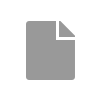[Ticket cloned from T10817: How to pipe(display) the previous answer for same questions]
Also could you please let me know, can we fill the form in multiple time periods (one month some questions later month same questions which answered again). Like we want to analyze results Previous month vs Present month. can you please let us know how to do ?